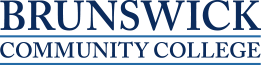General
Student Technologies Orientation
Welcome! This orientation is designed to give an overview of the technologies you will need to be a successful student at BCC. Additionally, there are introductions to the services available to you at BCC.
To complete the orientation, start with the first section, looking at each item in order. Some of you may want to go to the computer help sites; some of you may not need to complete that section.
This orientation contains downloadable PDF tip sheets, powerpoint presentations, and links to websites as well as several short online "books" addressing specific areas.
To view the books, click on the title of the desired topic, then use the left/right arrows or the page titles on the left side of the page to navigate through the material. Some pages are long - be sure to scroll down through the material.
The topics included are: Getting Started, Email, Moodle, Self-Service/WebAdvisor, Student Services, and a section on various Microsoft software.
NOTE: All links open in a new tab.
-
Latest Information:Be sure to check the front page of Moodle for any updated announcements, and please refresh your browser for the most current information. This is especially important during inclement weather, Moodle maintenance windows, or other times when you may need to receive the most current information posted.
To perform a quick refresh in Chrome, Firefox, or Internet Explorer, click the Refresh icon ion your browser's address bar.
Refresh icon ion your browser's address bar.
For more information, Indiana University has a quick guide for clearing your web browser's cache, cookies, and history (link opens in a new window). -
Penn State Online Learning Readiness Questionnaire
Thinking about taking an online course?
Not sure if you are ready for an online course? The two questionnaires below can help you determine if online is for you! The Penn State assessment measures your comfort levels and personal skills which will help you succeed in the online environment. The VLC assessment looks more at specific things you will need to do to be successful.
- Penn State Online Learning Readiness Questionnaire
- NC Community Colleges VLC Online Readiness Assessment
The responses to these questionnaires are not an "entrance exam" to take online courses. They are designed to help you make a good decision on whether or not to enroll in an online course. -
Contact info for assistance
The Instructional Technologies/Distance Learning staff is available to assist you with all BCC technology needs. These needs can include usernames and passwords, Moodle, student email, SelfService, on-campus wireless access, and Dolphin Alerts.
Phone: 910.755.7390 during normal business hours Monday - Thursday (8 a.m. - 6 p.m.), Friday (8 a.m. - 3 p.m.)
Email: brunsdl@brunswickcc.edu (preferred method - include your phone number and a good time to call)
Office location: The Instructional Technologies/Distance Learning office is located in Building A, room 216. Walk-ins are welcome during regular business hours, and appointments are accepted. Call or email or an appointment.
For Moodle only, the NC Community College System provides phone in support 24/7/365. The number is: 1-866-517-3537 NOTE: all other tech questions should come to the IT/DL department.